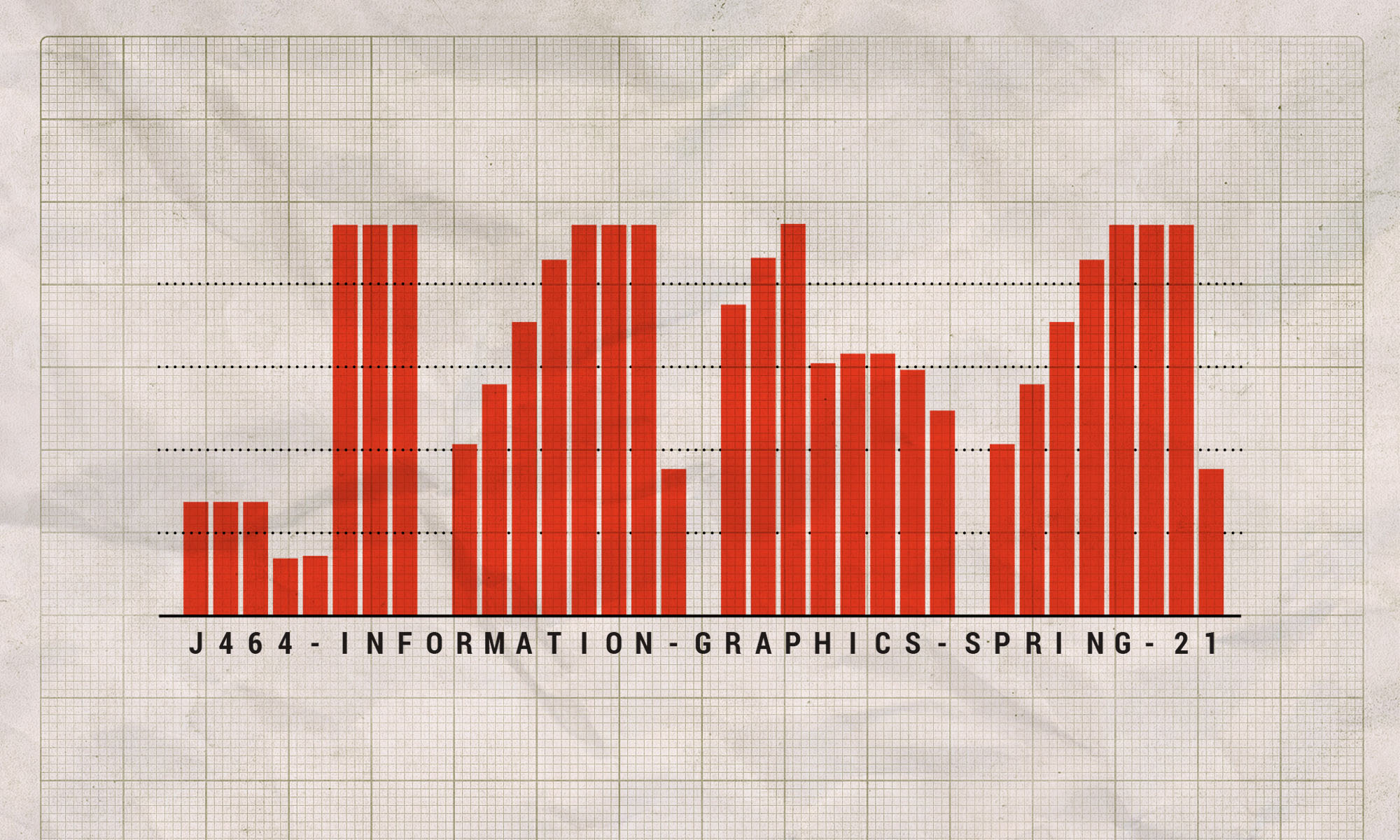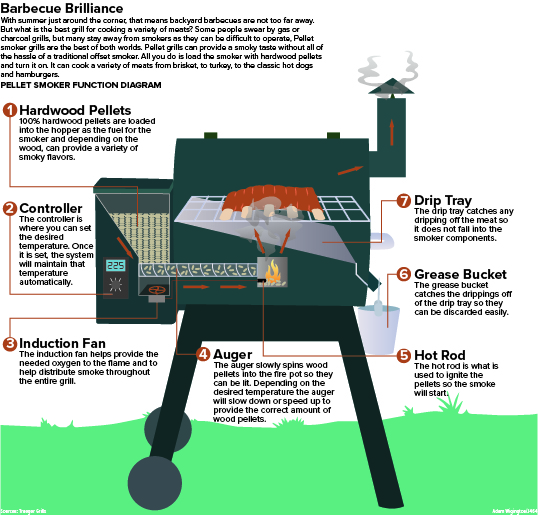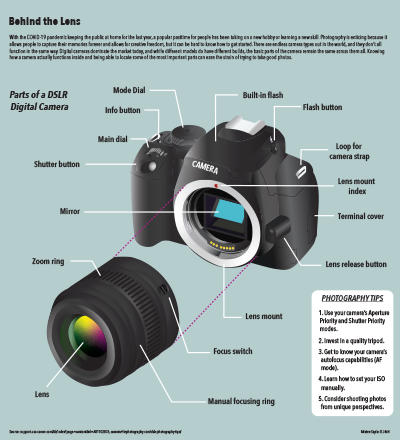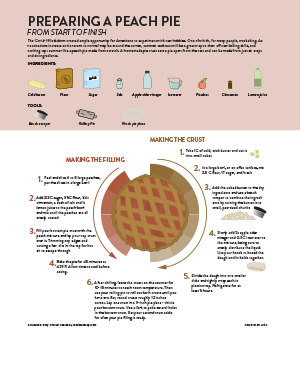For this project I wanted to do something related to grills, because I love grilling the summer. This project fun, because I had the opportunity to do more drawing and to have more of a visually creative aspect than what other project like the graph don’t really lend themselves to. I think the diagram is clear in what it is doing, but I just wished I could have made the grill a bit more photo realistic. It is hard to balance the line of photo realism when you are x-raying into a grill. So I settled on a more cartoonish version of a grill, that still got the message across to the viewers. The diagram is meant for the viewer to follow the explainer from the top down through the grill while following either the arrows or the numbered bullet points. Either way this serves as a annotated grill as well as a step, by step diagram to show how a pellet smoker works. I think there could have been a few improvements to this diagram, but overall I like the way it turned out in the end.
Going Behind the Lens
I really struggled to choose a topic for this one, so I ultimately decided to break down something I was familiar with myself. I chose a camera because when I was learning my way around a camera, it took me a while to figure what all the pieces were and what each button was for.
I chose to do a somewhat exploded view of the camera because many beginners or those unfamiliar with cameras at all are not aware of what actually sits behind the lens, if they’re aware the lens can be removed at all. I was able to find some simple drawn diagrams of cameras without lenses on Canon’s site and used those to complete the body of the camera. To complete the lens, I had to find another drawn diagram that included a lens in relatively the same angle as the camera. Once I thought they looked enough like they were actually supposed to fit together, I moved the lens down at an angle to give it the “exploded” effect. There were several pieces of the camera marked on my resource diagrams, but I chose to mark only the ones I thought were the most basic and important to know.
To make the camera look as realistic possible, I used a gradient in essentially every shape I drew for the diagram. I actually didn’t use any 3D effects because I couldn’t figure out how I would get the shape I wanted that way, so this is made up of a lot of flat shapes on different layers. The gradients for the pieces of the body and the lens are all some type of black to gray, but I was able to play around with a point gradient for the lens.
When I was done with the main illustration, the page still felt pretty empty, even with the labels pointing out. I didn’t think I had room to do another diagram, and I wasn’t even sure what I’d do it over, so since this diagram was for beginners I thought it would be nice to fill the empty space with some tips. These are tips I’m already aware of, but I used a blog for the source because I wasn’t sure what would actually be best for a beginner to know. The blog had more tips listed, but I only chose a few key ones to highlight them and be able to fit it in the design.
Creating this diagram took me MUCH longer than I had anticipated, but I was and still am extremely proud of the way it turned out. I would say this is the best thing I’ve managed to create in Illustrator, which is nice because it’s made me realize how much skill I’ve really gained in the last few years that I’ve been using the program in my classes.
The Anatomy of the Golf Swing
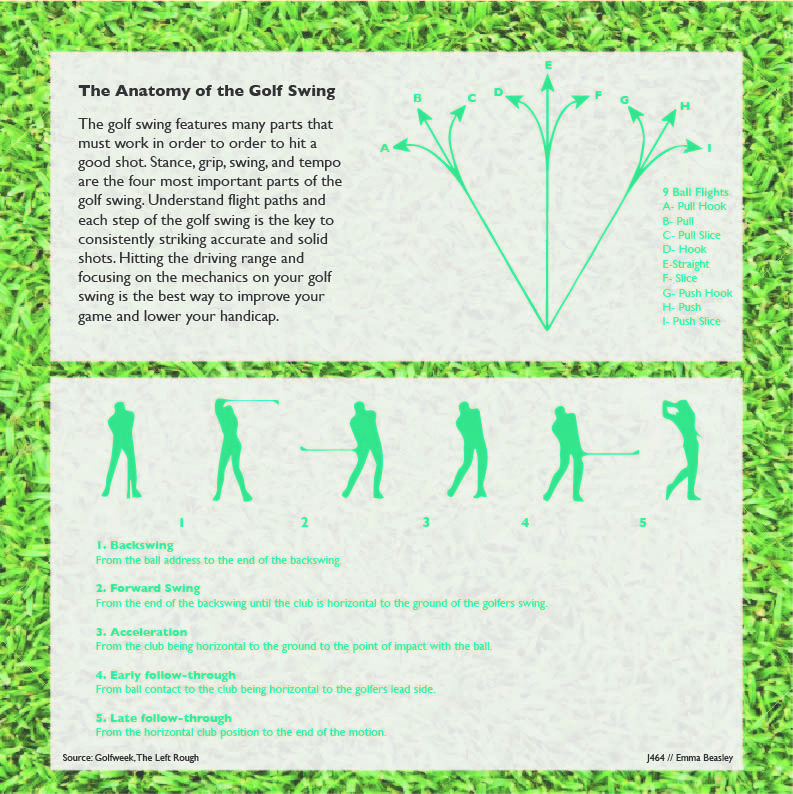
To keep with my golf theme for this semester, I decided to do the anatomy of the golf swing. I first started with doing some research on the golf swing and what specific aspects I should include. I used the websites Golfweek and The Left Rough to gather my information. Since Tiger Woods will forever be one of my favorite golfers, I decided to use his step by step swing to demonstrate the five motions of the golf swing.
I used the pen tool in order to trace around all six motions of the golf swing and then I placed them in order. Between my own golfing knowledge and The Left Rough, I wrote what each movement was and what happened during it. Lastly, I added a background to this portion and messed with the opacity a bit.
When thinking of golf and the golf swing, there are many important elements that go into perfecting your golf game. With that information, I decided to demonstrate the nine types of flight paths for a golf ball. This was quite simple as I used the line tool and added arrows to each line and key on the side to match the flight path to the corresponding line. I also decided to do a background on this portion too. For the main background of my diagram, I went with short cut grass to portray the fairway of a golf course. Lastly, I added my header and explainer. The biggest challenge I faced in this project was my color choices. Personally, I don’t find green to be the most pleasing color but I believe I did a good job with finding the right match for my project.
Making a Peach Pie
For my project, I created a process diagram explaining how to make a peach pie from scratch. Making a pie from scratch entails making a homemade crust instead of buying a premade one. I’ve heard from some people that creating a homemade pie crust is intimidating, so I wanted my diagram to show the process as simply as possible. At the top of the diagram, I have a listing of the ingredients and tools needed along with illustrations of each. I thought this was particularly important to include them because there are some unusual ingredients like apple cider vinegar in the recipe that I use, and because people unfamiliar with baking may not know what a bench scraper is. The main feature of the diagram is the necessary steps surrounding a pie illustration. In my mind, it made sense to have the instructions going in a circle to frame the pie, and it was conducive to separating the crust steps from the peach filling steps.
Color played an important role in the design of this piece. I felt like I needed to go with a lighter color scheme with pink as the core color to match the pie and baking theme. While I didn’t want the number of colors to get out of hand, I did need quite a few to properly illustrate all of the ingredients and tools, so I tried to be mindful of using colors that complimented each other nicely and fit together. I used color to separate the necessary ingredients and tools from the instructions, and to sperate the filling steps from the crust steps. Sitting behind the pie is also some color blocking to help in showing the steps and again the separation between crust and filling.
For this project, I only used two primary sources and they were the recipes that I always use when making a peach pie myself. Although my source gathering was slightly less laborious than with past projects, I did spend a lot of time trying to find appropriate visual references for all of my icons. For some of the ingredients and tools, I was able to make very simple icons based on what I had in my kitchen and based on ways I had seen things illustrated in the past. For other ingredients that needed a specific element or look to be identifiable, I used Google Images as reference. Similarly, to the process with the color, all of the ingredients or tools were very different from each other, but I tried to use unifying elements so that they could be easily identified as a group that fit together.
Overall, I am happy with how the diagram turned out. I felt less confident going into this project than I had with the others. I don’t consider making icons or lifelike illustrations to be my strong suit. I’m happy with the overall look of the piece, I don’t know that you would see it in a newspaper, but I think it could stand in another type of publication. I’m largely happy with how the icons turned out, I think there is definitely room for improvement though in some of them, and I think in a perfect world I could have been more consistent in the style used. I do like the overall layout of the piece though and how the colors and type came together.
Jellyfish Life Cycle Diagram
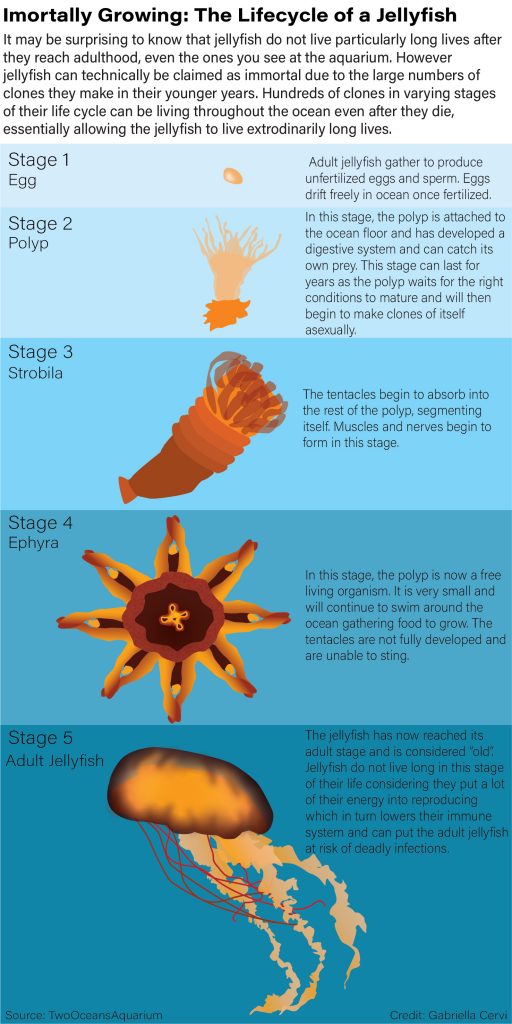
I had the most issues with picking a topic over everything else. I decided to do jellyfish because they have a very interesting life considering they are technically immortal. I chose the colors of my favorite type of jellyfish. I was having trouble deciding how to display the different stages because I wanted to do something different than a typical lifecycle diagram. So I decided to display the stages vertically. It wasn’t easy at first to read the order of the stages with a solid color background, so I then had the idea to create different colored boxes and make them larger the higher the stage of the life cycle was. I used different opacities, blur effects, and gradient tool to make my diagram seem more realistic.